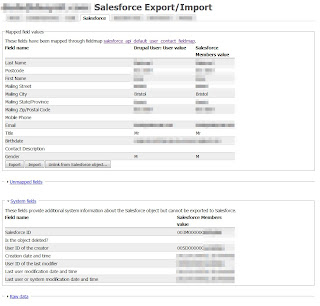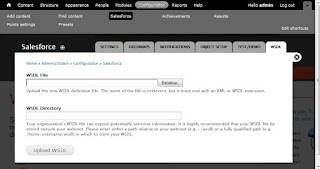Very quickly, first of all, MassPay is the Paypal API for transacting money from one Paypal account to many others, it is called MassPay because it can handle up to 250 accounts and transaction amounts in one go. If you want to integrate a "customers paying for stuff" shopping experience, maybe give this blog a read as well, http://techsahre.blogspot.com/2011/01/simple-paypal-integration-with.html
The basic process of integrating with the PayPal API involves dispatching an XML request to their web-service endpoint, interpreting the response, and then listening out yourself for incoming IPN messages from PayPal, which deliver status updates and information on your transactions as they are processed. This UML model roughly outlines the experience.
In this blog post, I will discuss the first half of the process. If you'd like to skip off and discover more about the IPN update messages, there is a second blog post by myself called Salesforce Paypal IPN Integration.
So first of all let's head over to the Paypal sandbox at https://developer.paypal.com/ and first register ourselves a PayPal developer account. Once you're in, create yourself two preconfigured accounts, make sure one is described a PayPal Payments Pro account - which will become the source of your money (so give it a chunky balance). The other can be a Buyer or Seller account, and this will be the test account that will receive the money. You can create as many of these as you like, depending on how thoroughly you like to test!
Now, we need to activate API access to the Pro account. So from the PayPal accounts list, select the Pro account and click "Enter Sandbox Test Site" and log in. Follow these steps:
- Click "Profile" (the last item on the second menu under "My Account")
- Click "Request API Credentials" underneath "Account Information"
- In Option 1 click "Setup PayPal API credentials and permissions"
- In Option 2 click "View API Signature"
- Copy out your API Username, API Password and Signature.
We're now done on the PayPal side of things. So log in to your Salesforce.com account. As this blog is just about integration, I will talk you through a fairly simple demo, and you can then deploy the knowledge it gives you as you see fit.
For this demo, we are going to work with one simple custom object, called Paypal_obj. The MetaData for this is on the GitHub repository for this project, in the folder demo/pages
 https://github.com/srlawr/PaypalSFDC/tree/master/demo/objects
https://github.com/srlawr/PaypalSFDC/tree/master/demo/objectsBut for ease of click-development, here it is in UML for you to work through.
I set the label to "Paypal Payment" and the Record name to "Payment number" - as an Auto-numbering field, format:
PP-{0000}
and starting at "1".
Once you have this custom object set up, you can go ahead and create a few records. Make sure your Paypal_status field is defaulting correctly to "Unpaid" and in the Paypal_email field, put (mostly) the e-mail addresses associated with the test buyer and seller accounts you created in PayPal above. Any e-mail addresses that arn't in that list, will be your test cases for failure, because they won't work!
With a bunch of unpaid PayPal payments in our app though, we'd best create the payment processing class to deal with them...
Click on Your Name > Setup > Develop > Apex Classes and select "New" (or, if you use an IDE, create a new class file). Now, head over the the GitHub repository for this integration and get hold of a copy of the PaypalProcessor.cls.
Copy all this this code into the file, and give it a good read. It is explained through the comments. Most importantly, copy your API user details and signature (collected above) into the relevant fields in the generateRequest function. (Note: For production, please move these out to at least a Custom Setting Object!).
Before we can interact with the PayPal servers, you need to grant your organisation access to the Paypal web services. Click Your name -> Setup -> Security Controls -> Remote Site Settings, now add the following site to the list:
Paypal_SOAP: https://api-3t.sandbox.paypal.com/2.0/
At this point, we basically have a functioning back end integration with PayPal. But.. it'd probably be nice to have a little UI for executing payments, not least for testing. So before we start firing SOAP requests all over the place, lets set up a page and controller to give us something to look at.
First, lets add the custom controller class to our application. Create a new Apex class and copy the contents of the approvedPaypalController.cls into it from GitHub
 https://github.com/srlawr/PaypalSFDC/tree/master/demo/classes
https://github.com/srlawr/PaypalSFDC/tree/master/demo/classesOnce that is saved, click through Your name -> Setup -> Develop -> Pages and set up a new page called Payment_List. Copy the contents of the Payment_List.page file on GitHub into the body of the page:
 https://github.com/srlawr/PaypalSFDC/tree/master/demo/pages
https://github.com/srlawr/PaypalSFDC/tree/master/demo/pagesI personally then like to create a new custom Visualforce Tab to access this page, which is a lot easier than having to navigate to the URL over and over again.
With this page, controller, and tab, and a handful of test records, you should find yourself with a setup not a million miles away from this:
Now, I would imagine you are very excited right now about that custom action button "Pay out"... and so long as you have everything appropriately set up (in Sandbox) you should be able to click it. Go ahead!
The result should be a green success message at the top of the page, and all of your payment objects will have been updated to status "Sent".. much like below:
If you now log into your PayPal Payments pro account and have a look (click on "All account activity" or "Payments sent"), you should see a transaction appear for the total amount of your payments, and also the PayPal Fees amount the request would have cost.
If you only paid out to e-mail addresses in your list of sandbox accounts, I would expect the transaction Payment Status to be "Completed" - but if (like in the screenshots above) you had other accounts involved in the mix, it will be "Processed" - because technically, PayPal will still be waiting for those accounts to collect their money - which in Sandbox they can actually never do.
So that's it! We're kind of there. The PayPal Mass Payments API has been invoked, and we have sent potentially thousands of pounds (or dollars) out into the Internet.
Of course, when we send money out on to the internet, most people want to know what has happened to it, and that is the second half of the process, which I will cover in a subsequent post, called Salesforce Paypal IPN Integration.
(by the way, if you have clicked "Pay Out" reverting the processing is as easy as editing the records and setting their status back to "Unpaid" - a testing loop you're probably going to become very familiar with.)